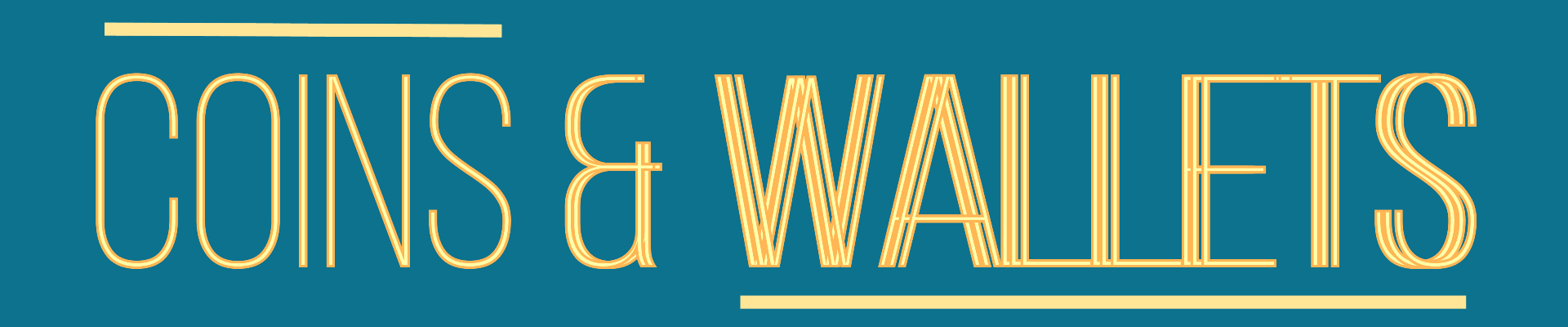Introduction
Imagine this scenario: You've spent countless hours crafting a beautiful website with various forms – be it contact forms, registration forms or comment sections. And then, you wake up one morning to find hundreds, if not thousands, of spam submissions. Suddenly, your website is a mess, and your inbox is flooded with junk. Sounds like a nightmare, right? Well, this is where CAPTCHA comes into play!
For those who are unfamiliar, CAPTCHA is a system designed to distinguish human from machine input, typically as a way of thwarting spam and automated extraction of data from websites. As a WordPress site owner, incorporating CAPTCHA into your forms is crucial, not just in battling spam but also in ensuring the security of your site. But how do you go about it? That's exactly what we're going to cover in this blog post.
Whether you're a seasoned WordPress user or a newbie, this comprehensive guide will walk you through every step of adding a CAPTCHA to your WordPress form. We understand how crucial your time is, so we've made the process as simple and straightforward as possible. With our guide, you won't need to spend hours scrolling through complex tech forums or watching lengthy YouTube tutorials. Everything you need to know is right here, ready for you to apply.
By the end of this read, not only will you have successfully added CAPTCHA to your WordPress forms, but you'll also understand why it's such an invaluable tool for your site. So, buckle up and get ready to dive into the world of WordPress form security!
Understanding the Importance of CAPTCHA in WordPress Forms
Before diving right into the process of adding CAPTCHA to your WordPress forms, it's crucial to understand its importance. CAPTCHA, which stands for Completely Automated Public Turing test to tell Computers and Humans Apart, is a type of challenge-response test used in computing to determine whether the user is human. This test helps protect your site from spam and abuse.
For a real-life example, consider a popular blog site that receives hundreds of comments every day. Without CAPTCHA, the site could become a target for spammers who use automated bots to flood the comment section with irrelevant or promotional content. This not only disrupts the user experience but also impacts the site's SEO negatively.
By integrating CAPTCHA into your WordPress forms, you can effectively prevent such spam attacks, ensuring that only genuine human users can submit the form. This not only helps maintain the site's credibility but also enhances user experience and engagement.
Choosing the Right CAPTCHA for Your WordPress Form
When it comes to CAPTCHA, you have several options to choose from. The most common types are text-based CAPTCHA, image-based CAPTCHA, and Google reCAPTCHA. Each has its own set of advantages and disadvantages.
- Text-based CAPTCHA: This is the most traditional form of CAPTCHA, where users are asked to type a set of distorted or scrambled characters from an image. While it's effective, it can sometimes be challenging for users due to its complexity.
- Image-based CAPTCHA: Here, users are asked to identify specific images from a set. This is considered more user-friendly compared to text-based CAPTCHA.
- Google reCAPTCHA: This is the most advanced and user-friendly option. It only requires users to tick a checkbox to prove they are human. In some cases, it might ask users to select specific images from a set.
Deciding on the right CAPTCHA type depends on the nature of your website and your audience. For instance, if you run a tech blog frequented by tech-savvy users, a text-based CAPTCHA might not be a problem. However, if your site is visited by a diverse audience, Google reCAPTCHA would be a better choice due to its simplicity.
How to Add Google reCAPTCHA to Your WordPress Form
Now that you understand the importance of CAPTCHA and how to choose the right one, let's delve into the step-by-step guide on how to add Google reCAPTCHA to your WordPress form. This process involves two main steps: getting the Site Key and Secret Key from Google and integrating these keys into your WordPress form.
- Getting the Site Key and Secret Key: Start by visiting the Google reCAPTCHA website. Click on the 'Admin Console' button on the top right corner. Sign into your Google account. Next, click on the '+' button to register a new site. Enter the label (your site's name), select the reCAPTCHA type (v2 or v3), and add your domain name. Click 'Submit', and you'll receive your Site Key and Secret Key.
- Integrating the Keys into Your WordPress Form: Go to your WordPress dashboard. If you're using a form plugin like WPForms, navigate to WPForms > Settings > CAPTCHA. Select 'Google reCAPTCHA' and enter your Site Key and Secret Key. Save the changes, and CAPTCHA will be added to your forms.
Incorporating Google reCAPTCHA into your WordPress forms not only mitigates spam but also enhances the overall security of your website. As we move into the future, it's predicted that more advanced versions of CAPTCHA will become available, offering even better security and user experience.
Common Troubleshooting Tips
While adding Google reCAPTCHA to your WordPress form is generally a straightforward process, you may encounter some common issues. These might include CAPTCHA not displaying on the form, receiving an invalid key error, or users not being able to submit the form. To resolve these issues, check if you've entered the keys correctly, make sure your theme or plugins are not conflicting with reCAPTCHA, or try resetting the keys.
By adopting these practical tips and guides, you can ensure a smooth and effective CAPTCHA integration into your WordPress forms, keeping your site spam-free and secure, while also providing an engaging user experience.
Conclusion: Enhance Your WordPress Form Security with CAPTCHA
Throughout this blog, we've journeyed together to explore the importance of adding CAPTCHA to your WordPress form. It's not just about enhancing your website's security; it's about protecting your online presence, your brand's reputation, and your customers' data.
By understanding the different types of CAPTCHAs available and how to integrate them into your WordPress forms, you're taking a significant step towards safeguarding your site against spam and automated bots. Remember, the key is selecting the right CAPTCHA for your specific needs – whether that's a simple math problem, a twisty text CAPTCHA, a No CAPTCHA reCAPTCHA, or even an invisible reCAPTCHA.
Moreover, the use of available plugins like WPForms, Google CAPTCHA (reCAPTCHA) by BestWebSoft, or Advanced noCaptcha & invisible Captcha, can simplify the implementation process. These tools not only make the addition of CAPTCHA to your forms a breeze but also ensure the process is seamless for your users.
But let's not forget, your responsibility doesn't end with the installation of CAPTCHA. Regular monitoring and updating are equally crucial to ensure its effectiveness. Your CAPTCHA should evolve as the threats do, picking up on new patterns of spam and bot activities.
Remember, a secure website is a credible website. By adding CAPTCHA to your WordPress form, you're enhancing your visitors' trust in your site, which can lead to increased conversions and business growth.
So, don't wait for a security breach to get you moving. Add a CAPTCHA to your WordPress form now, and give your website the protection it deserves. You've got all the information you need – it's time to take action.