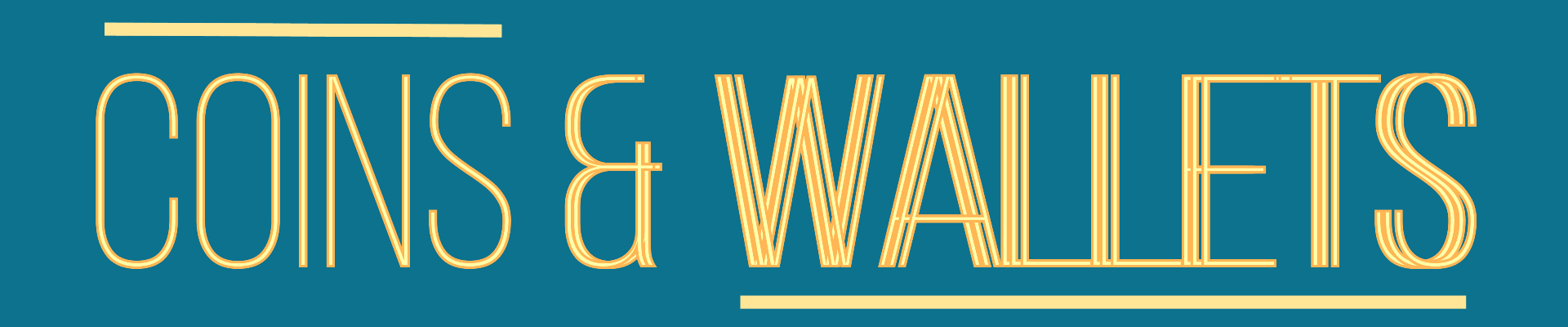So you have just launched your startup. Congratulations! You’ve successfully navigated one of the hardest parts.
Now comes the next challenge—marketing your brand and managing the influx of new leads and user inquiries. With limited resources, addressing these needs promptly can feel overwhelming. Not anymore if you use the tools available in market.
You can actually create AI-powered assistanst like with the help of ChatGPT to handle an important part of your client servicing even with zero coding knowledge. If properly build, these assistants can be much more advanced than traditional chatbots and you can build them on a minimum budget. They streamline client servicing, automate repetitive tasks, and provide instant support to help your business thrive.
In this article, we’ll explain how you to create and deploy a ChatGPT-powered chatbot on your website without coding expertise.
Step 1: Define Your Chatbot’s Purpose
Before creating your chatbot, it’s crucial to understand clearly what it needs to achieve. This foundational step ensures your chatbot aligns with your business goals and serves your customers effectively.
Start by identifying the specific challenges or needs your chatbot will address. For instance, are you looking to provide instant responses to frequently asked questions, assist with product recommendations, or guide users through a process?
Consider the type of audience your business attracts. Are they tech-savvy individuals who need concise, direct answers, or are they less experienced users who might require more detailed guidance? Mapping out these personas will help shape the chatbot’s tone and approach.
Additionally, think about the kinds of interactions the chatbot will handle. Will it act as a first point of contact, filter queries for human representatives, or close sales independently? Write down a list of common user intents—queries or tasks users are likely to perform—to ensure the chatbot’s conversational flow is comprehensive and user-focused.
By taking the time to define its purpose, you lay the groundwork for a chatbot that doesn’t just function but actively enhances your business’s service quality.
Here are some questions you need to ask yourself:
- What problems will the assistant solve?
- Who is the target audience?
- What kind of queries or tasks will it handle?
Common use cases include answering FAQs, collecting user information, providing product recommendations, booking appointments, solving product-specific problems etc.
Step 2: Choose a No-Code Platform
Once you’ve defined the purpose of your chatbot, the next step is to select a no-code platform that enables you to build and deploy it with ease. No-code platforms are designed for users without programming skills and provide intuitive drag-and-drop interfaces to simplify the chatbot creation process.
Start by exploring the various options available. Platforms like Botpress, Landbot, and Tidio are popular for their versatility and ease of use. If your website is built on WordPress, you can leverage specialized plugins that integrate seamlessly with ChatGPT.
When choosing a platform, consider factors such as compatibility with your website, cost, and the features offered. For instance, some platforms provide advanced analytics, pre-built templates, or multi-language support, which might be essential depending on your business needs.
Additionally, ensure the platform supports ChatGPT integration. Most platforms will have documentation or support resources to guide you through the setup process. By selecting the right platform, you’ll save time and effort, allowing you to focus on customizing your chatbot’s features to better serve your customers.
Several platforms allow you to integrate ChatGPT into your website without requiring programming skills. Some popular options include:
- ChatGPT Plugins for Website Builders: Tools like WordPress have plugins that integrate AI chatbots.
- Third-Party Platforms: Services like Botpress, Landbot, and Tidio provide drag-and-drop interfaces to design and deploy chatbots.
Choose a platform that supports ChatGPT integration and suits your business needs.
Step 3: Set Up ChatGPT
Setting up ChatGPT is a straightforward process that starts with accessing OpenAI’s API. The API acts as the bridge between your no-code platform and ChatGPT’s conversational capabilities.
- Sign Up for OpenAI: Begin by visiting the OpenAI website and creating an account. Once signed in, navigate to the API section, where you’ll find details about subscription plans. Choose a plan that aligns with your expected usage and budget—OpenAI offers flexible options to suit both small businesses and larger enterprises.
- Obtain Your API Key: After subscribing, OpenAI will provide you with an API key. This key is unique to your account and will be used to authenticate your integration. Store it securely, as it grants access to ChatGPT’s features.
- Understand the Usage Limits: Familiarize yourself with the API’s usage policies and limitations. Knowing the number of queries or tokens allowed under your plan will help you optimize the chatbot’s performance without exceeding limits.
With these steps completed, you’re ready to connect ChatGPT to your chosen no-code platform and start building a robust conversational interface for your website.
You’ll need an OpenAI account to access ChatGPT’s API. Here’s how to get started:
- Sign Up for OpenAI:
- Visit OpenAI’s website and create an account.
- Navigate to the API section and subscribe to a plan that fits your budget.
- Obtain Your API Key:
- Once subscribed, OpenAI will provide you with an API key. This key is essential for integrating ChatGPT with your chatbot platform.
Step 4: Design Your Chatbot’s Conversational Flow
Designing the conversational flow is a critical step in ensuring your chatbot provides meaningful and user-friendly interactions. This involves mapping out the different scenarios your chatbot will handle and creating responses that align with your brand’s tone and objectives.
You can consider beginning with a welcome message, which is the first impression your chatbot makes. Create an engaging and informative greeting. For instance, “Hi there! I’m here to assist you with product inquiries or bookings. How can I help you today?”
Next, outline the user intents your chatbot needs to address. Intents are the reasons users interact with the bot, such as asking for store hours, checking product availability, or troubleshooting an issue. Use your customer queries and FAQs as a guide to define these intents.
Once you’ve identified the intents, create corresponding responses. Ensure that these replies are concise, clear, and helpful. For more complex queries, you can include buttons or prompts to guide users through the conversation. Most no-code platforms provide templates and tools to simplify this process.
Test your flow by simulating user interactions. This will help you identify gaps and refine the experience, ensuring your chatbot meets the needs of your audience effectively.
Using the no-code platform of your choice, create the chatbot’s conversation structure. This involves:
- Setting Up Welcome Messages: Decide how the chatbot will greet users.
- Defining User Intents: List the common questions or tasks users might have.
- Creating Responses: Craft informative and friendly replies.
Most platforms provide templates or pre-built flows to help you get started.
Step 5: Integrate ChatGPT with Your No-Code Platform
Integrating ChatGPT with your no-code platform connects your chatbot to the powerful AI engine that drives its conversational capabilities. While the process may vary slightly depending on the platform, the general steps are straightforward.
- Access Integration Settings: Log in to your no-code platform and navigate to the integrations or settings menu. Look for options to connect with AI services, and select ChatGPT or OpenAI as the provider.
- Enter the API Key: Paste the API key you obtained from OpenAI into the designated field. This key is crucial for authenticating the connection and enabling your chatbot to access ChatGPT’s features.
- Configure Chatbot Behavior: Some platforms allow you to customize how ChatGPT handles queries. You can set parameters like response length, creativity levels, or topic restrictions to align with your business goals.
- Test the Connection: Run sample queries to ensure the integration works seamlessly. Test a variety of scenarios to verify that the chatbot delivers accurate and relevant responses.
By completing these steps, you’ll have a fully functional chatbot ready to interact with your website visitors.
To connect ChatGPT to your chatbot:
- Access Integration Settings:
- Go to the integrations section of your no-code platform.
- Select ChatGPT or OpenAI as the AI provider.
- Enter the API Key:
- Copy and paste the API key from your OpenAI account into the designated field.
- Test the Connection:
- Run a few sample queries to ensure the chatbot interacts correctly with ChatGPT.
Step 6: Embed the Chatbot on Your Website
Embedding the chatbot on your website is the final step to making it accessible to your visitors. This process involves adding a snippet of code provided by your no-code platform to your site.
- Generate the Embed Code: Most no-code platforms provide an HTML or JavaScript snippet that serves as the chatbot’s embed code. This code is unique to your chatbot and contains the instructions needed to display it on your site.
- Insert the Code into Your Website: If you’re using a website builder like WordPress, Wix, or Squarespace, locate the section for custom scripts or widgets. Paste the embed code into the footer, header, or a dedicated widget area. For custom-built websites, add the code directly into the relevant HTML file, ensuring it’s placed where you want the chatbot to appear.
- Preview and Publish: After inserting the code, preview your website to ensure the chatbot displays correctly. Check its position and functionality, making adjustments as needed. Once satisfied, publish your changes to make the chatbot live.
This step ensures your chatbot is integrated seamlessly, ready to assist users and enhance their experience on your site.
After configuring your chatbot, it’s time to add it to your website:
- Generate the Embed Code:
- Most platforms provide a snippet of HTML or JavaScript code to embed your chatbot.
- Insert the Code into Your Website:
- If you’re using a website builder like WordPress, Wix, or Squarespace, paste the embed code into the footer or a widget section.
- For custom-built websites, add the code to the relevant HTML file.
- Publish Your Website:
- Save your changes and publish the website to make the chatbot live.
Step 7: Test and Optimize
Ensure your chatbot functions seamlessly by:
- Testing Different Scenarios:
- Interact with the chatbot as a user would. Test various intents and questions.
- Collecting User Feedback:
- Include a feedback option within the chatbot to gather insights for improvement.
- Analyzing Performance:
- Use analytics tools provided by your no-code platform to monitor interactions, response times, and user satisfaction.
Step 8: Maintain and Update Your Chatbot
Regularly update your chatbot to keep it relevant and effective:
- Add New Features: Incorporate additional functionalities based on user needs.
- Train the Chatbot: Update its responses and retrain it for better accuracy.
- Monitor Trends: Stay informed about the latest advancements in AI and chatbot technology.
Conclusion
Creating a ChatGPT-powered virtual assistant for your business website is no longer a complex task reserved for developers. With the right no-code tools and a clear strategy, you can have a fully functional chatbot up and running in no time. With time you can even train your chatbot based on regular interactions and take care of recurring issues your customers face.
This investment will not only enhance your website’s interactivity but also improve customer satisfaction and drive business growth.